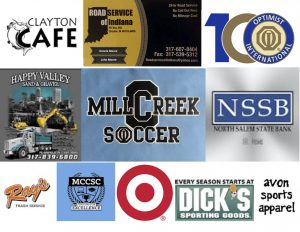Background checks:
All coaches, assistant coaches, and team managers/parents need to complete a background check through GotSoccer. Here’s how….
- Go to… https://www.gotsport.com/asp/users/login_menu.asp
- Click on the “Member Account” tab to the left.
- Click on “Login” under Teams & Team Officials
- Under either “Individual Coach” or “Individual Manager” type in your username and password (mcosc). You can change the password later. If you forgot your username, please contact the Soccer Board.
- Click on “Profile” and update your contact information.
- Click on “Background Check”
- Click on the Button “Submit Report” in the middle to the left
- Before hitting the submit button, make sure your birthday is there along with your SS# and answer all the questions to the right. (FYI: The SS# will disappear from the record after the report has been submitted.) Don’t forget to click “I agree” under “Background Check Agreement” all the way over to the right in the blue box.
- You are done and can log-out of GotSoccer.